
If you’ve forgotten your Windows password and you don’t have an install CD laying around, there’s no need to worry. Not only are there half a dozen complicated ways to reset the password, you can do it easily with the Offline Windows Password editor.
Of course, if you do have a Windows CD, you can reset your password the easy way with a simple trick.
Note: this should work on all versions of Windows, but if you are running Windows 8 or 8.1 and also using a Microsoft Account to login to your computer, you’ll need to reset your Microsoft Account password using a web browser on their web site.
Create the Boot Disk
You’ll need to create a boot disk using another PC. If you don’t have another PC, you’ll have to bug one of your friends to use theirs. First, you’ll need to download the boot disk from here:
Offline NT Password & Registry Editor is a commonly used utility to reset passwords in Windows machines.The software is relatively easy to use, and although there appears to be a lot of command line work involved in the process, it is only a question of making appropriate choices when prompted. Offline NT Password & Registry Editor is short for NTPassword, which is one such fine Windows password resetting tool which has served countless users across the internet all throughout the years. But since it is a completely text based software, it is a bit inconvenient for beginners to put it to use suddenly. May 15, 2017 - Download Chntpw. Chntpw (also known as Offline NT Password & Registry Editor) is a small Windows password removal utility that can run.
Then download and launch ImgBurn, which is a really simple piece of software that helps you burn an ISO image to a disk. Note: if you have some other application for burning an ISO image, you can use that instead.
Choose the Source, click the burn button, and create the boot disk.
You could also create a bootable USB drive instead if you’d like, the instructions are on the Offline NT download site.
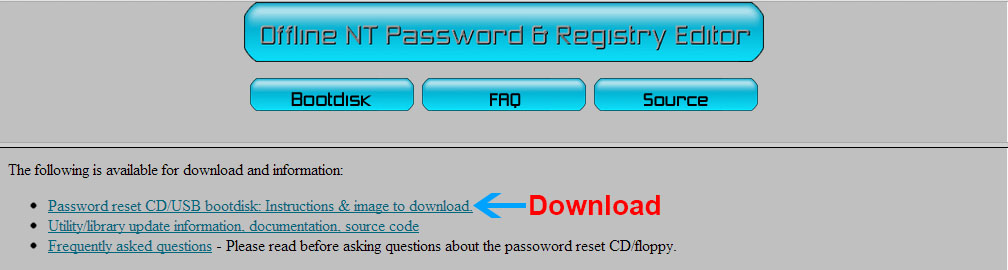
Resetting Your Windows Password
Boot your PC from the boot disk (you might have to adjust the BIOS to allow booting from the CD). You’ll be prompted at a couple of screens, which you can generally just hit the Enter key at. For instance, this screen asks if you want to select the first partition, and [1] is already selected, so just hit Enter.
The same thing happens at the next step, where you have to choose the path to your registry. The default is fine, so hit Enter.
Next you can choose whether to use password reset or some other thing, so just hit Enter for password reset.
Offline Anti Password Registry Editor
Next you’ll be prompted whether you want to edit users or the registry. You want to edit user passwords, so hit Enter again.
And now, the first screen where you’ll need to do something other than hit the Enter key. In this case, you’ll want to type the username that you want to reset. In my case, this was “geek”, so I just typed that (without the quotes). Then hit Enter.
Now you’ll want to probably just blank the password, which is already selected, so hit the Enter key again (you can always change it once you’re back in Windows).
Offline Nt Password Recovery
And now, you’ll have to save what you just did. So type an exclamation point to quit (or the “!” symbol), then type the letter “y” to save.
At this point it should say “EDIT COMPLETE”, and you can reboot your computer. You should be able to login without any problems—just make sure to go set a new password.
READ NEXTOffline Nt Password & Registry Editor Iso Download Free
- › How to Install and Use the Tor Browser on Linux
- › How to See Which Apps Are Using Your Microphone on Windows 10
- › How to Stop Your Phone’s Charger Cables From Breaking
- › How to Enable Tamper Protection for Windows Security on Windows 10
- › How to Use the rename Command on Linux
When you are installing Windows 10, you have to create an account to start using Windows. The setup will ask you to set a password for your account if you want to make it private. You can either have your Microsoft account linked to Windows 10 or have a local user account. It’s quite a disastrous situation when you forget the administrator password as Windows will not let you login and take any backups.
Do not be worried at all, here are the easy solutions that will pull you back from this alarming condition.
Quick Summary
Offline Nt Password & Registry Editor Iso Download Windows 7

- 2 Offline NT Password and Registry Editor
Ophcrack
Ophcrack is a free tool that allows you to reset your forgotten password in Windows. You just have to perform a few easy steps. Ophcrack is supported on Windows, Linux, Unix and Mac Operating Systems.
Using Ophcrack is quite simple. Just follow the steps below and get your password reset.
- Download the ISO file from below link.
- Now you have to burn it to USB. For this download Rufus tool from here.
- Run the Rufus exe file for the installation of the tool.
- After Rufus installation, plug in your USB device. Rufus will automatically sync USB. In the option of “Create a bootable disc using' select option of “ISO file'. Then click on the disc icon to select your downloaded ISO file of Ophcrack. And click on Start to start burning the ISO file on a USB.
Note: All data of USB will be formatted so be sure that you are not having any important data in your USB. - When you are done with creating bootable USB, Reboot your System and go to Boot menu, and boot it with USB by selecting the option.
- Ophcrack will open, and start analyzing your all user accounts of the System. After getting all accounts, it will start cracking passwords of all accounts. When passwords are shown, write down all passwords at some paper or capture the screen of the System via your mobile.
- Plug Out Flash Drive. Restart your System and enter the password for your account which you just noted.
It is recommended to change your password of account which you can remember easily to avoid this situation again.
Offline NT Password and Registry Editor
Offline NT Password and Registry Editor is another tool that will help you to recover your forgotten passwords of Windows account. It recovers in such a way, that it removes passwords of all accounts and then you can set a new password which can not be forgotten by you.
Download Nt Offline Password Reset
It’s a free tool with fast and efficient working.
- Download the ISO file from below link.
- Now you have to burn it to USB. For this, download Rufus tool from here.
- Run the Rufus exe file for the installation of the tool.
- Now, after Rufus installation, plug in your USB device. Rufus will automatically sync USB. In the option of “Create a bootable disc using' select option of “ISO file'. Then click on the disc icon to select your downloaded ISO file of Ophcrack. And click on Start to start burning the ISO file on a USB.
- When you are done with creating bootable USB, Reboot your System and go to Boot menu, and boot it with USB by selecting the option.
- A black screen will open with many options, press Enter to boot it. It will take some time to remove the passwords of all of your accounts.
- Plug Out Flash Drive. Restart your System and log in into your account without entering the password as it is removed by Offline NT Password and Registry Editor.
- You can set a new password which you can easily remember, by going to Control Panel.
Lifewire Offline Nt Password
Download Offline NT Password and Registry Editor from here.
Offline Nt Password Editor
Both tools are free and you can use them reliably to recover your passwords and start accessing your System as you were doing it before.